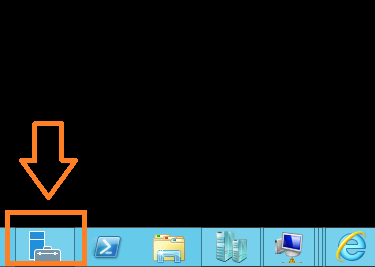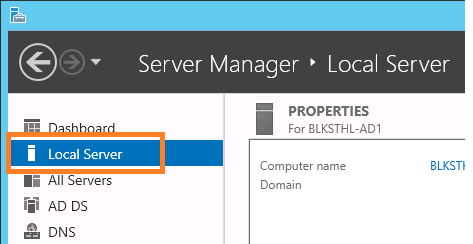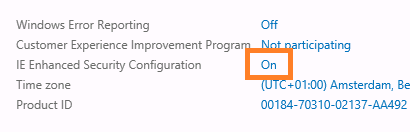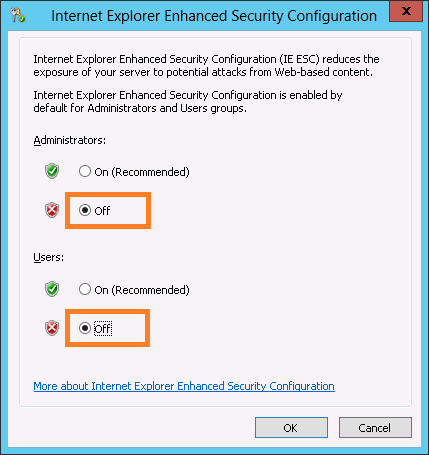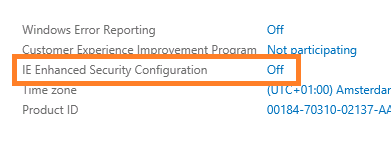This is just a quick guide to disabling the setting that makes Internet Explorer unbarable in a labb or test environment. Often, you do use the browser on the lab, dev or test server to quickly verify functionality or in SharePoint, to access Central Administration web site and make the first initial configurations. When IE ESC is eneabled, you get popups all the time and you are asked to add every new url to the IE trusted sites zone.
So, on a dev, test or lab server, it is ok to disable it, at least if you ask me. As long as you are aware of what you are doing and that it after all does provide an extra layer of security.
GUI – Graphical User Interface
The steps:
1. On the Windows Server 2012 server desktop, locate and start the Server Manager.
2. Select Local Server (The server you are currently on and the one that needs IE ESC turned off)
3. On the right side of the Server Manager, you will by default find the IE Enhanced Security Configuration Setting. (The default is On)
4. You have two settings that can be disabled, one only affects the Administrators and the other all users. The preferred method when testing (if for example SharePoint) is to use a non-admin account and if that is the case, disable the IEESC only for users. Using a local administrator account would cause an additional threat to security and it will also often not give you the required result in tests, since the administrator has permissions where a normal user do not.
Make your selection to Off for Administrators, Users or both.
5. In this example, I have selected to completely disable Internet Explorer Enhanced Security. When your seelction is made, click OK.
6. Back in the Server Manager, you will see that the setting has not changed at all. Press F5 to refresh the Server Manager and you wil see that it is changed to Off.
Done, open up a IE browser windows and try to access any internal site to test the setting, you will notice that you no longer are prompted in the same way.
via: https://blog.blksthl.com/2012/11/28/how-to-disable-ie-enhanced-security-in-windows-server-2012/